Point Cloud
This entity stores a raw point cloud. This is how point clouds are uploaded into the system for later processing.
First go to the catalog page, select your project and click on "Add Object".
Once you select “Point Cloud” from the “Add Object” button, you will see the following options:
|
Item Name |
A readable name for the new entity |
|
Capture Date |
An optional field containing the original capture date |
|
Horizontal Datum |
Horizontal datum used in the point cloud |
|
Vertical Datum |
Vertical datum used in the point cloud |
|
Projection |
Projection used by the point cloud |
|
Horizontal Units |
Horizontal unit type used in the point cloud |
|
Vertical Units |
Vertical unit type used in the point cloud |
Once you have provided values to these fields, click on “Choose Files”. This will prompt a file selection dialog where multiple files can be selected for uploading. The following file types are currently supported:
- Text Files (ASCII) with comma or space separated values.
- LAS files
- LAZ files
- ZIP archive files containing compressed Text, LAS or LAZ files.
Click on “Create” to begin the upload process. You can track the upload operation from the “Pending” section in the project’s page.

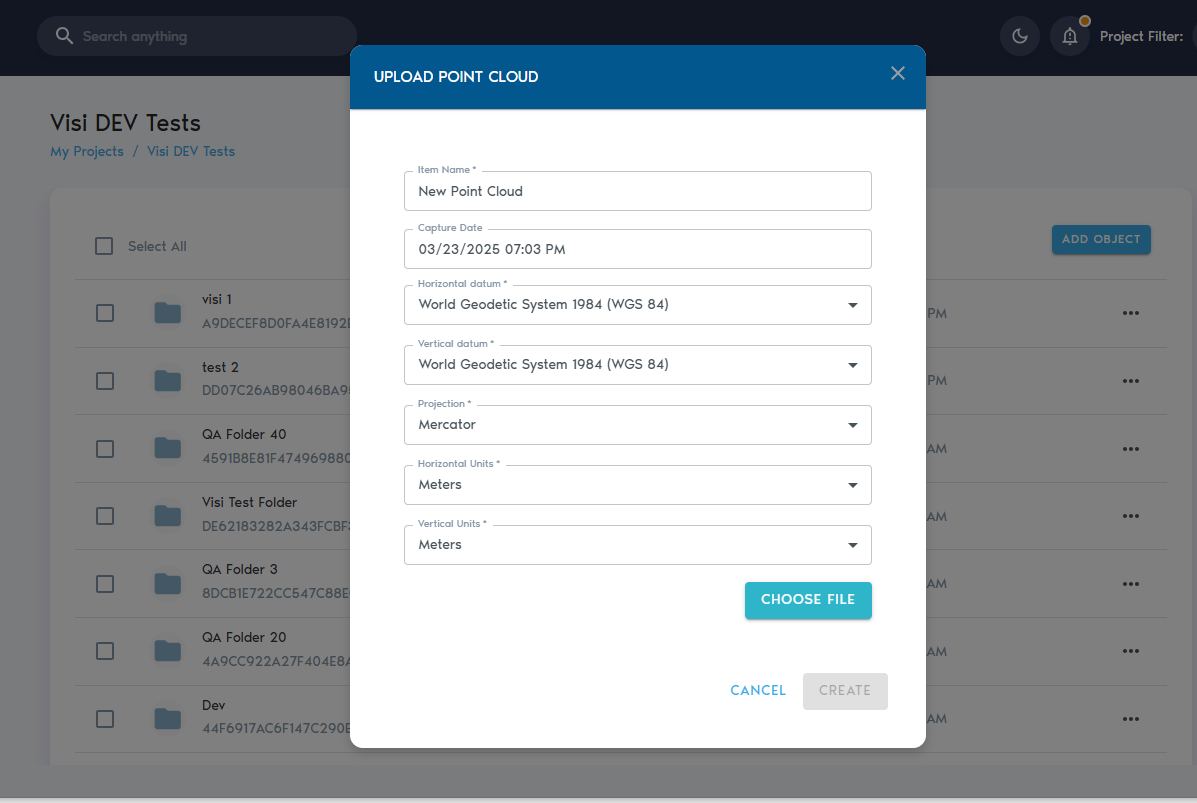
No Comments